ComfyUI Google Colab Tutorial: Generate AI Images Without a Graphics Card
Complete guide for running ComfyUI on Google Colab to generate AI images without expensive hardware

📣 Having issues? Report problems at facebook.com/promptalchemist
👉 Click here to access ComfyUI on Google Colab Click Here
Subscribe to Google Colab Pro
Due to Google's policy restricting free Colab usage for Stable Diffusion, a Colab Pro subscription is required at $9.99/month. This provides 100 Compute units (approximately 50 hours of usage). Unused units roll over to the next month and additional units can be purchased as needed.
📝 Subscribe to Google Colab Pro Click Here
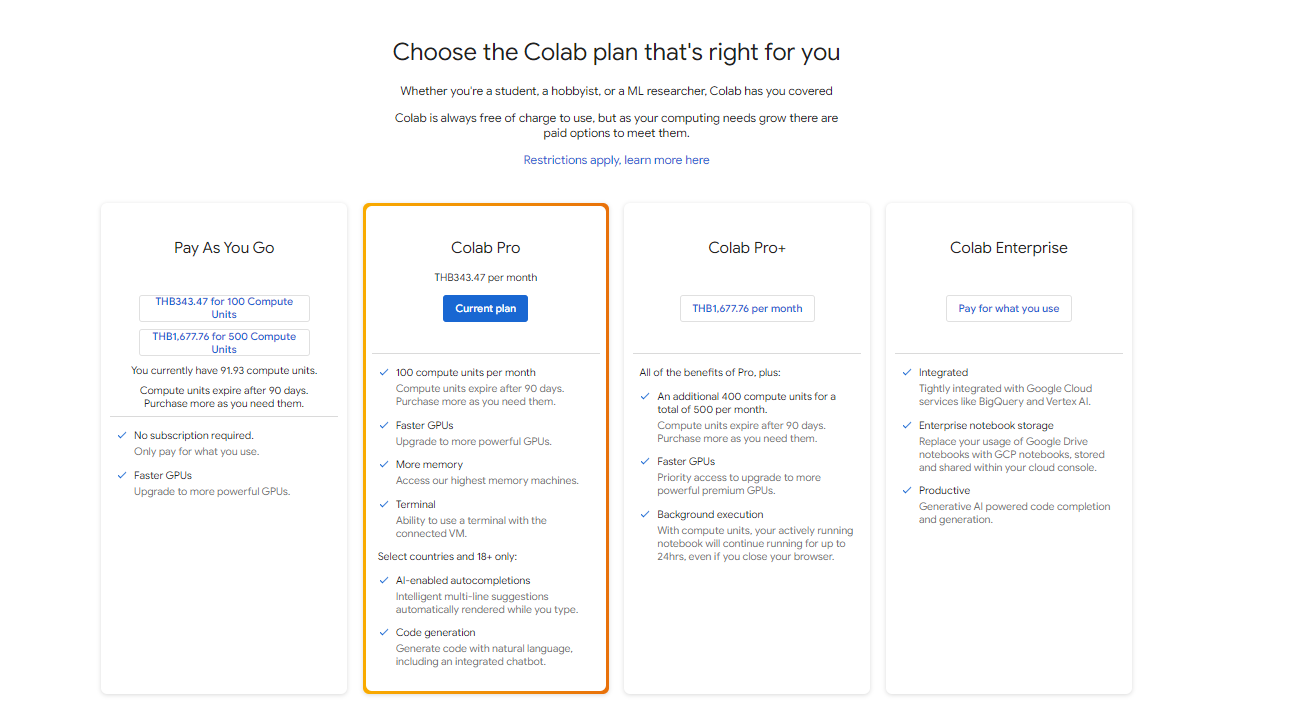
Step-by-Step: Running ComfyUI on Google Colab
Overview of Prompt Alchemist's ComfyUI Colab Interface
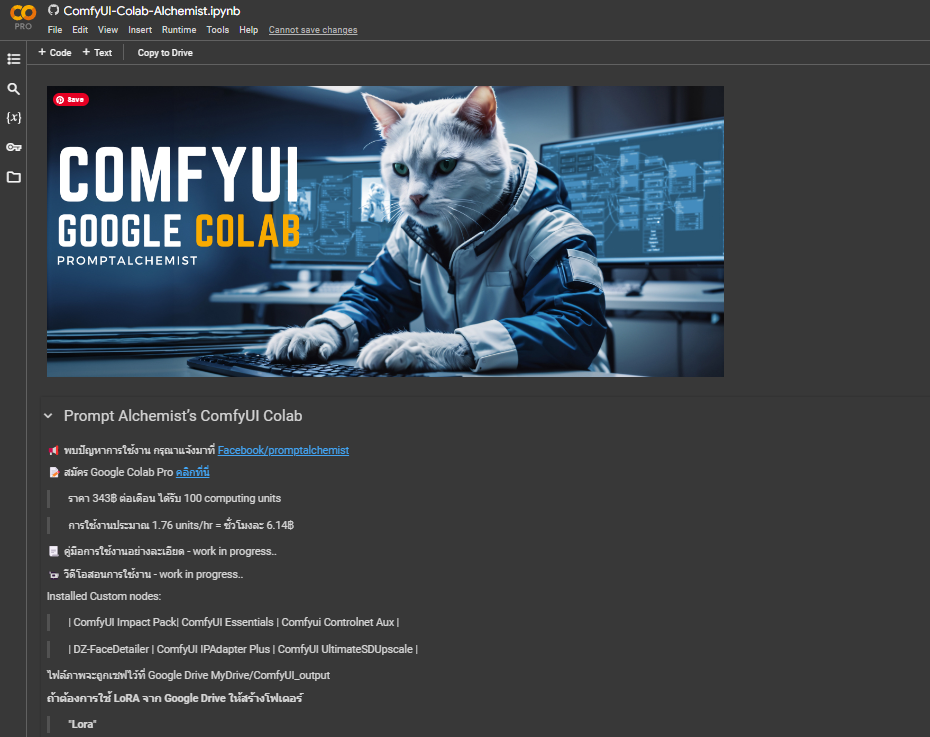
- Select your models
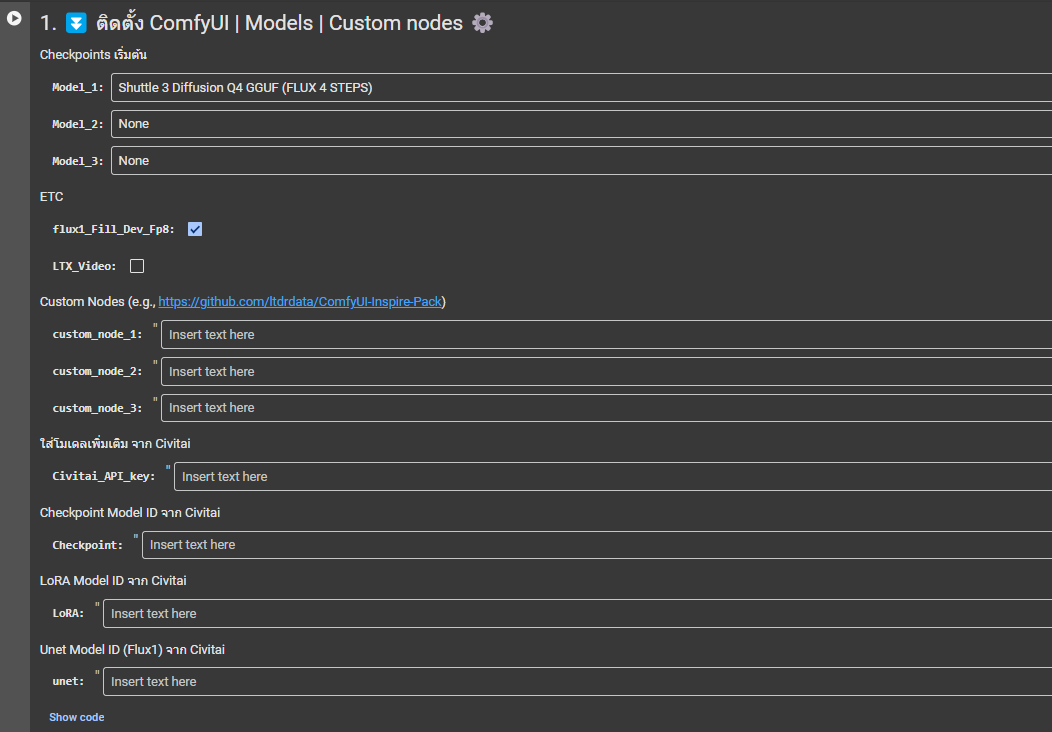
In this example, I've selected Flux1_Dev_Q5_GGUF - a lightweight version of Flux1Dev model.
- Next, click Run next to '1. Install ComfyUI | Models | Custom nodes' to begin installation
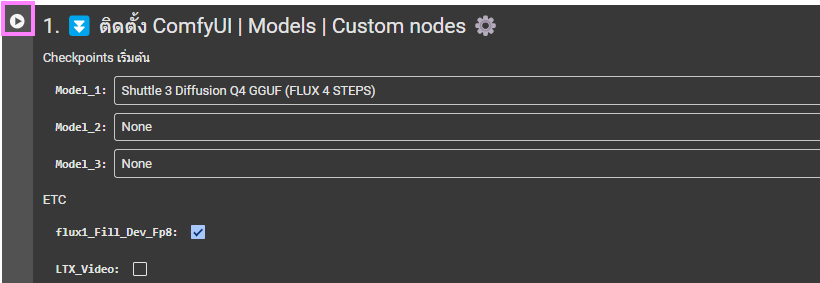
If you see this warning, click 'Run anyway'
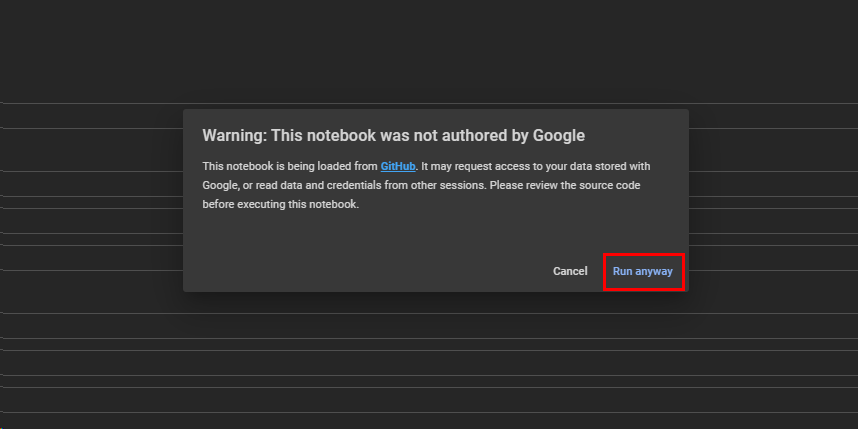
- Wait for the popup requesting permission to connect to Google Drive.
Press "Connect to Google Drive"
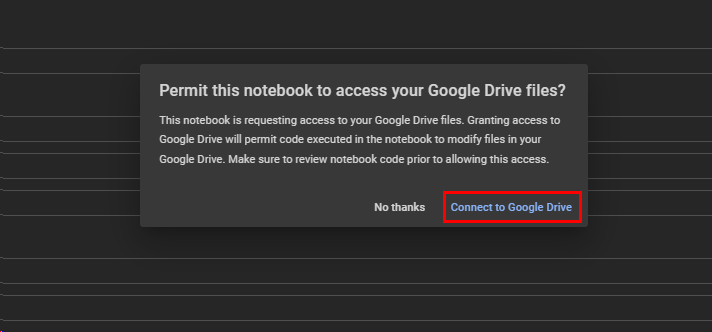
Select your Gmail
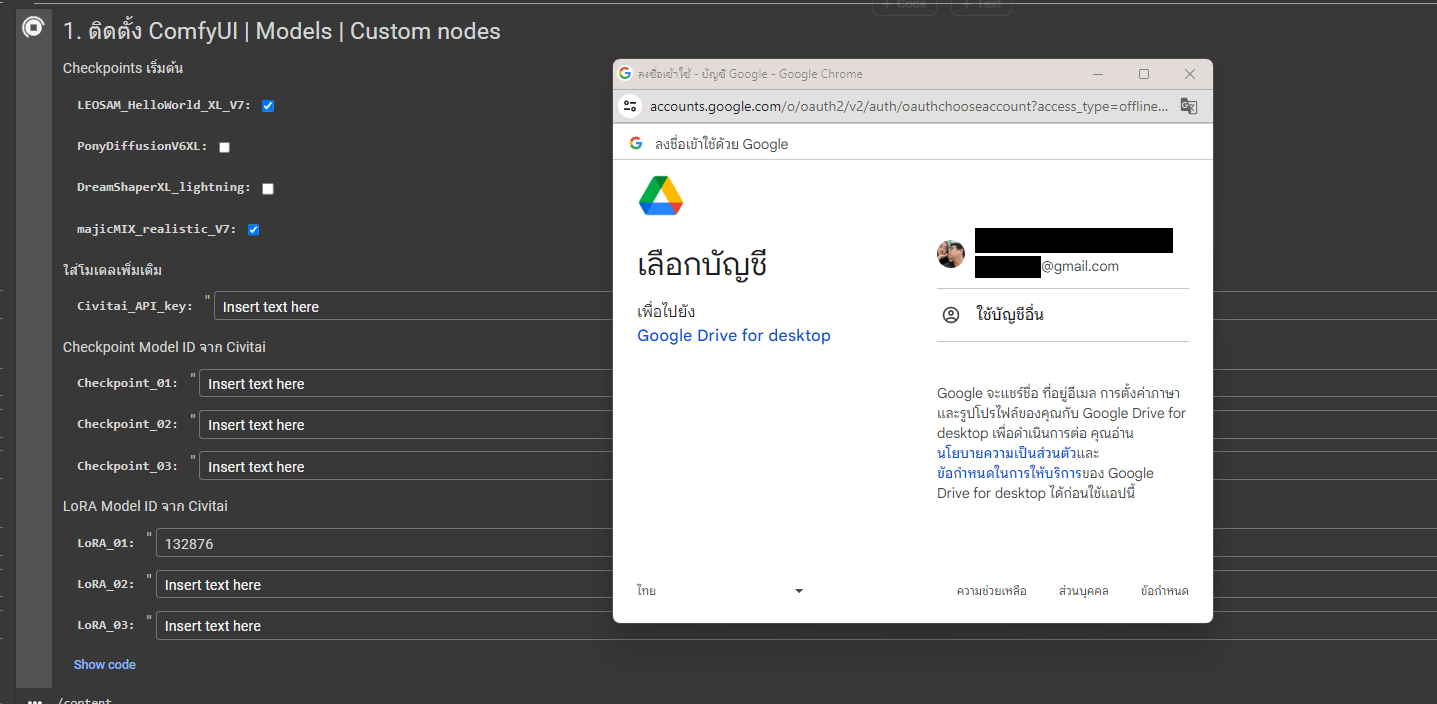
press "proceed"
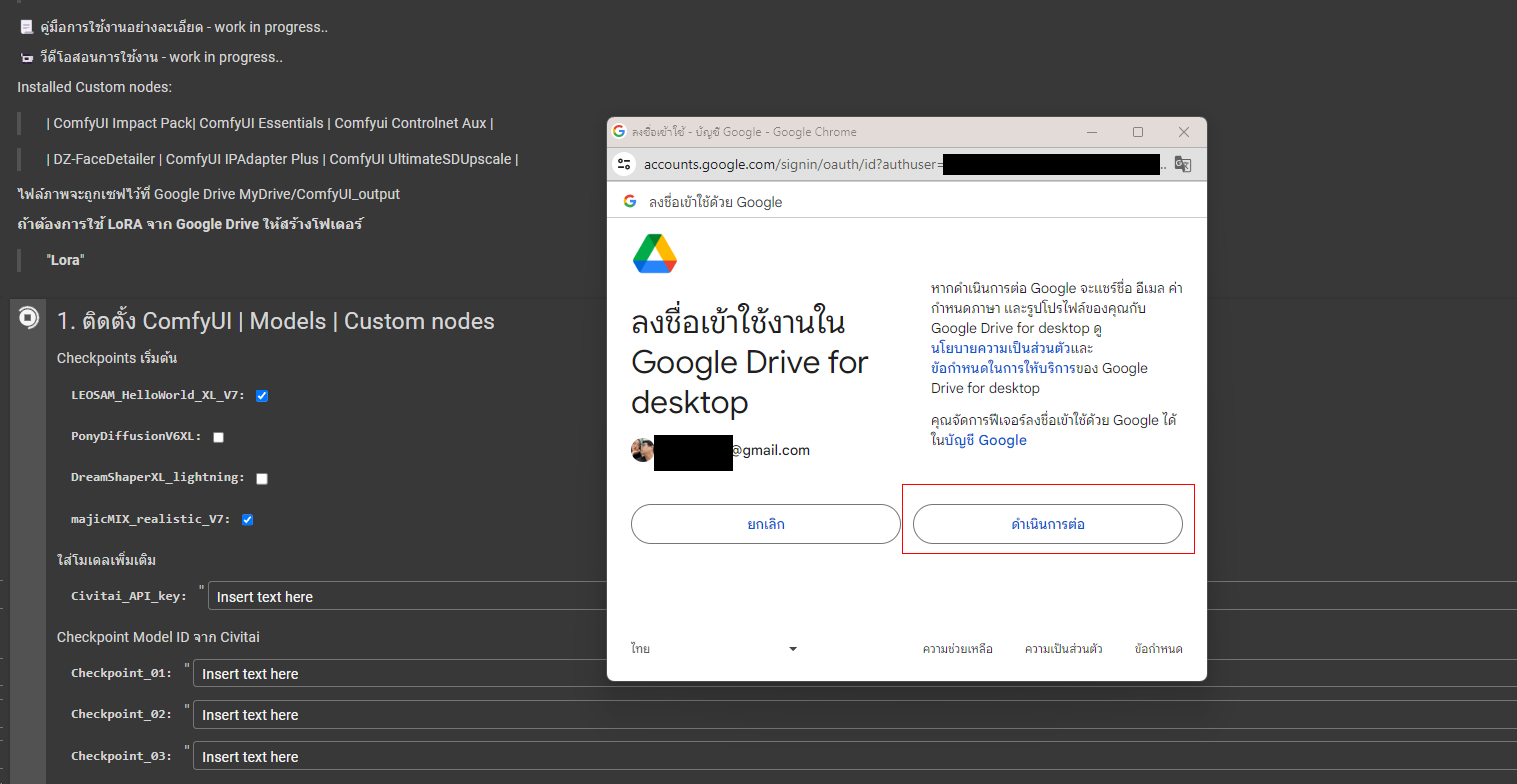
- Wait approximately 5-6 minutes (depending on model size) until you see a green 'Done' message"
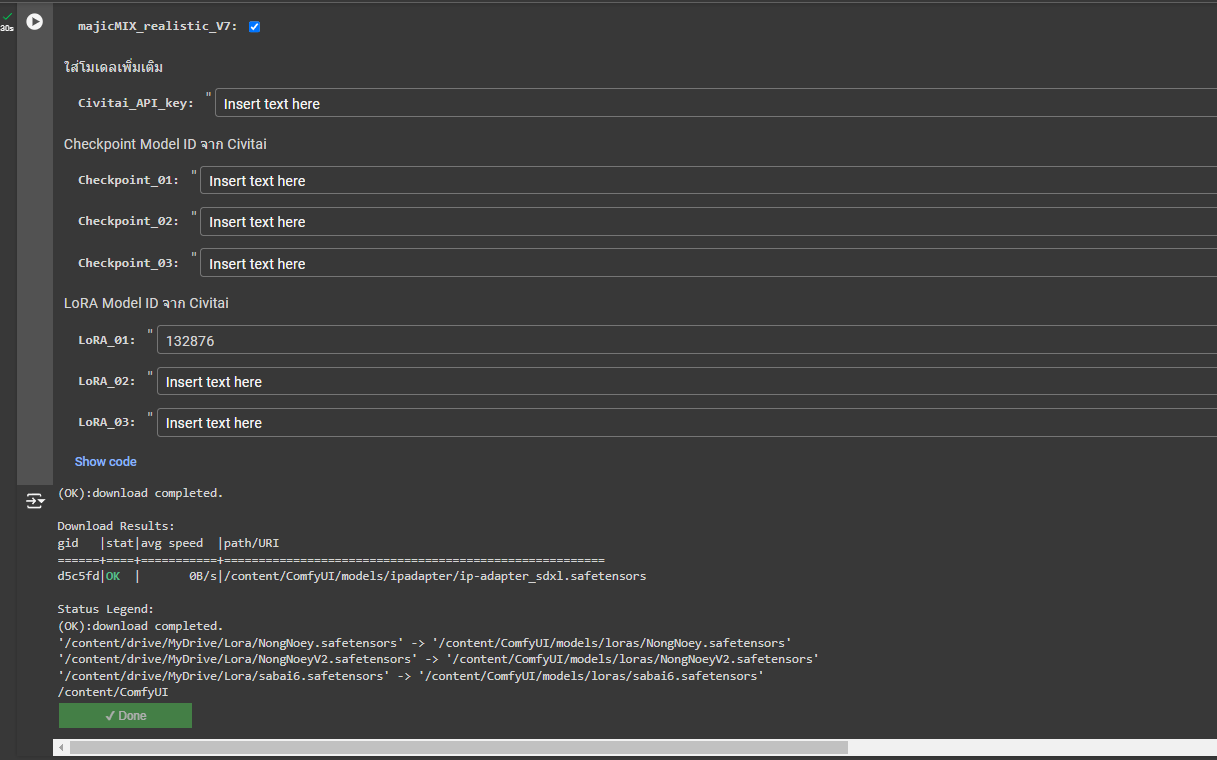
- Click on the '2. Run ComfyUI' tab and wait"
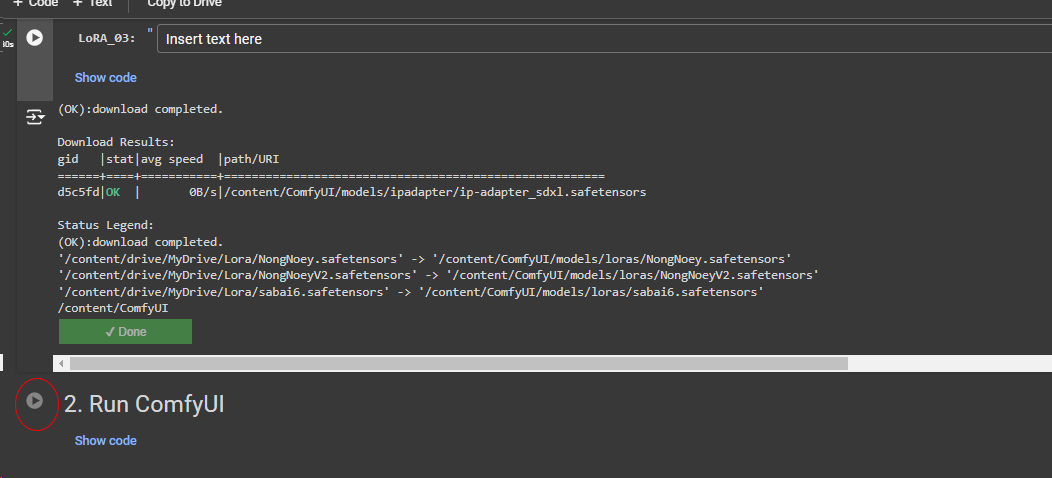
- Shortly after, you'll receive a program access link as shown in the image (If it doesn't work immediately, wait a moment and try again)
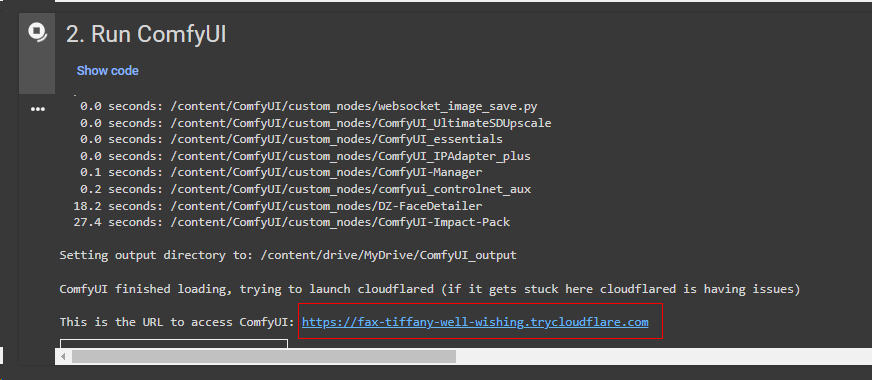
There you go 😁
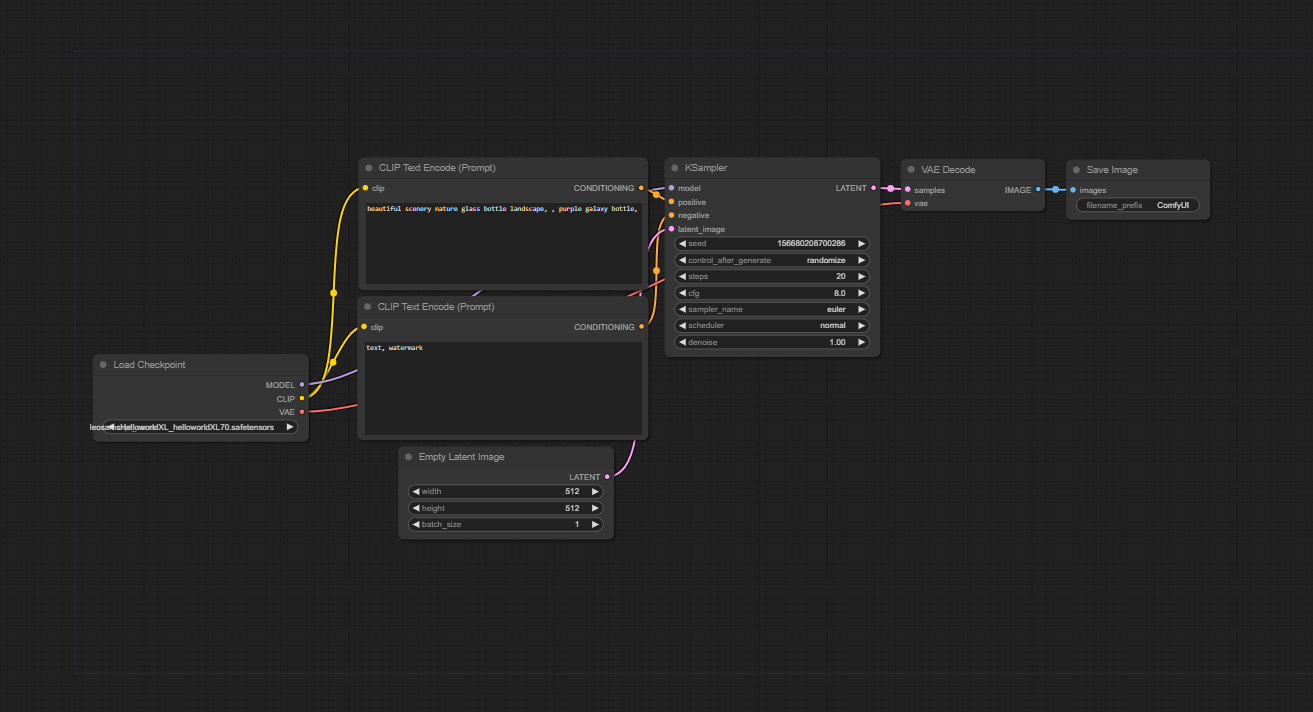
How to turn it off
When you're finished, remember to close the session to save your Compute Units.
Click the button in the top right corner of Google Colab and select 'Disconnect and delete runtime'
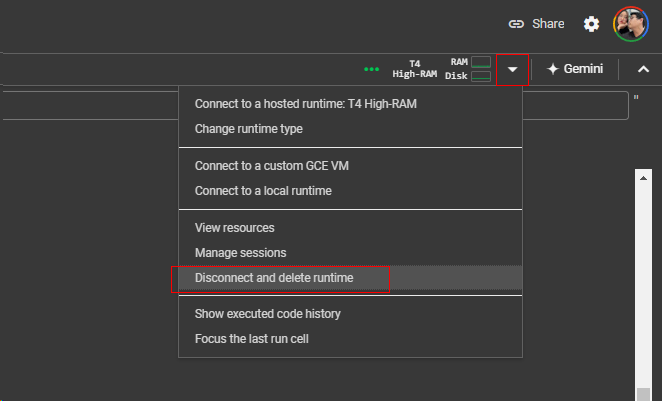
How to add more models
Create folders in Google Drive
"Lora" for LoRA
"Checkpoint" for Checkpoint
"Unet" for Flux1 models
When you run the first step, Google Colab will connect to Google Drive and automatically copy model files (larger or multiple models will increase setup time)